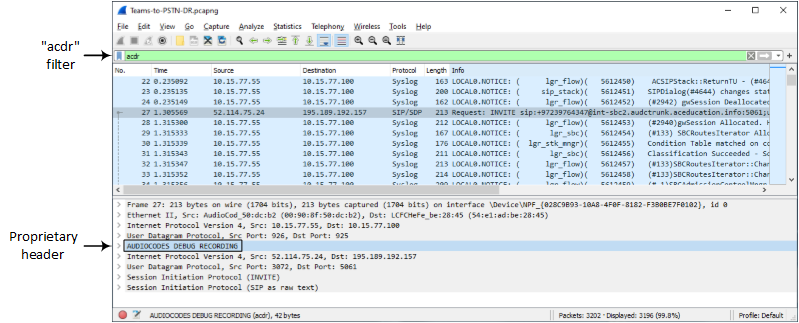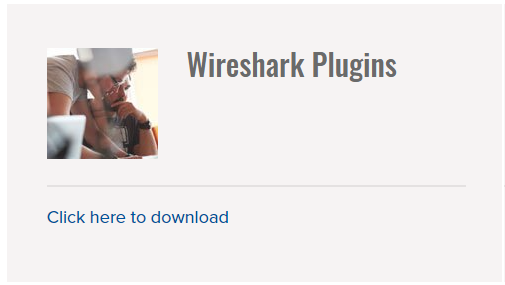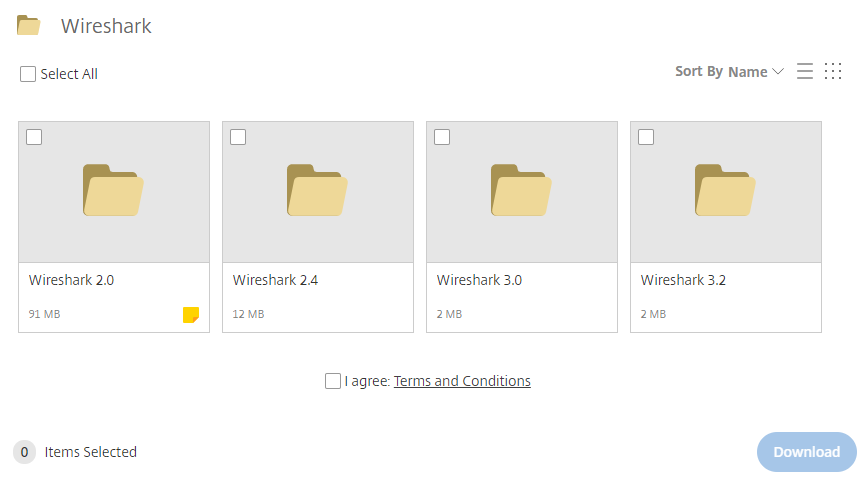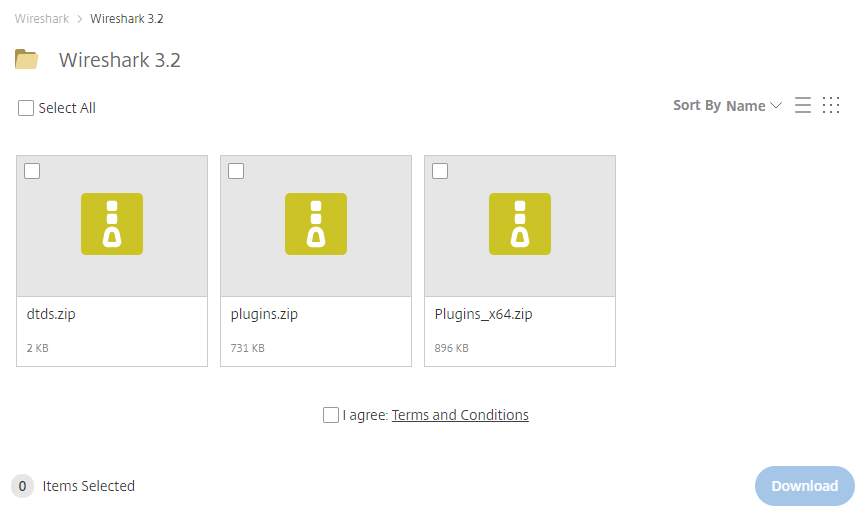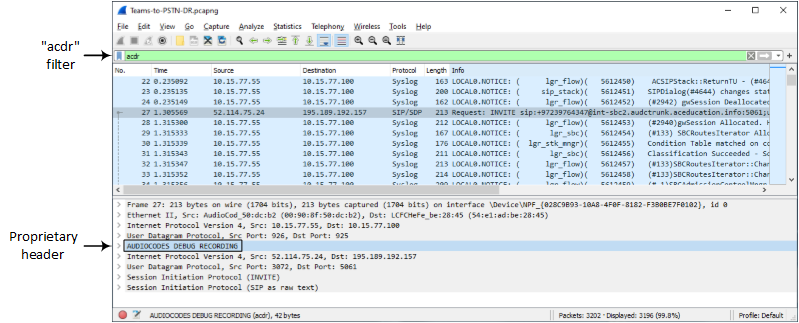Collecting Debug Recording Messages
To collect debug recording packets, use the open source packet capturing program, Wireshark. To analyze AudioCodes debug recording protocol, proprietary Wireshark plug-in files are required.
|
●
|
The default debug recording port is 925. You can change the port in Wireshark (Edit menu > Preferences > Protocols > AC DR). |
|
●
|
The plug-in files are per major software release of Wireshark. For more information, contact the sales representative of your purchased device. |
|
●
|
Make sure that you download the plug-in files that match your computer's Windows operating system (32-bit or 64-bit processor). |
|
●
|
The source IP address of the messages is always the OAMP IP address of the device. |
|
➢
|
To view debug recording messages using Wireshark: |
|
2.
|
Download AudioCodes proprietary Wireshark plug-in files according to the type of installation (32-bit or 64-bit): |
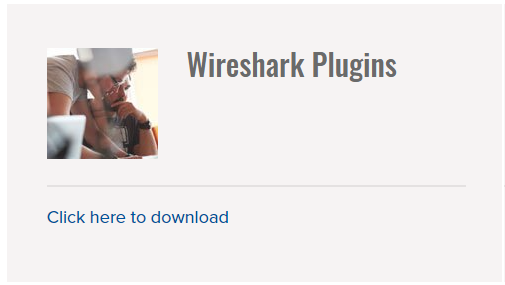
|
b.
|
Click the area shown above; folders containing the plug-in files for different Wireshark versions are displayed, as shown in the example below: |
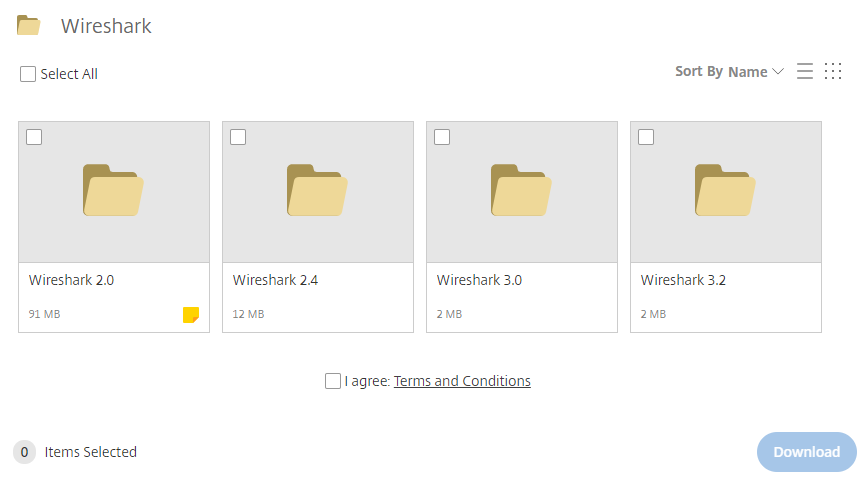
|
c.
|
Click the folder icon of the required Wireshark version; zipped folders of the selected Wireshark version are displayed: |
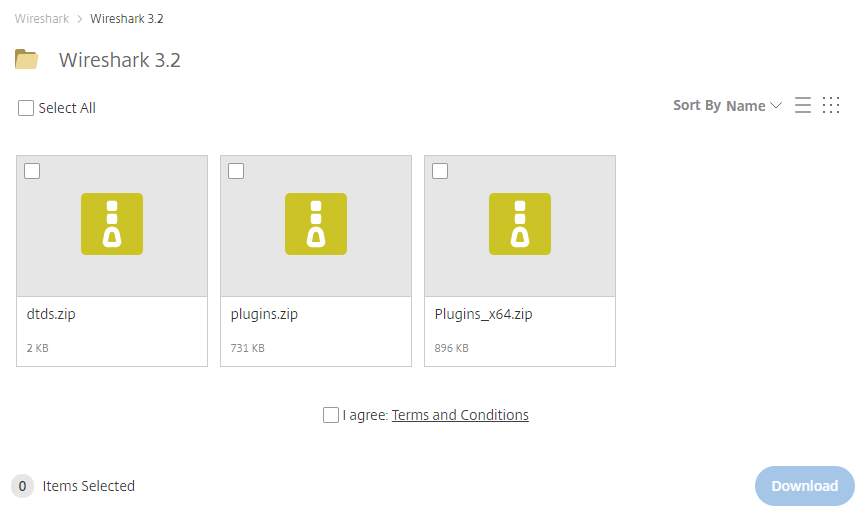
|
d.
|
Select the check box of the required zipped plug-in files, select the I agree (to the terms and conditions) check box, and then click Download; the zipped folder is downloaded to your computer. |
Make sure that you select the zipped plug-in folder that matches your computer's Windows operating system (32-bit or 64-bit processor):
|
●
|
plugins.zip: For 32-bit |
|
●
|
Plugins_x64.zip: for 64-bit |
|
e.
|
Unzip the downloaded plug-in folder; a folder containing all the plug-in files (.dll) is created. |
|
f.
|
Copy all the .dll files to the plugin folder (or for Wireshark Version 3.0 or later, to plugins\<Wireshark version>\epan) of the Wireshark installation. If the folder already has existing .dll files with the same name, overwrite them. |
|
3.
|
Start your Wireshark program. |
|
4.
|
In the filter field, type "acdr" to view the debug recording messages. |
The device adds the header "AUDIOCODES DEBUG RECORDING" to each debug recording message, as shown below: